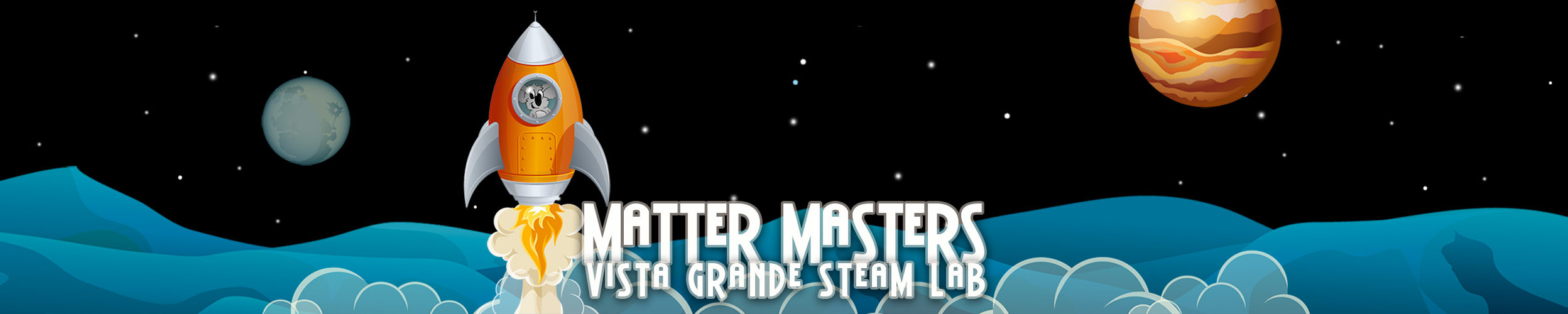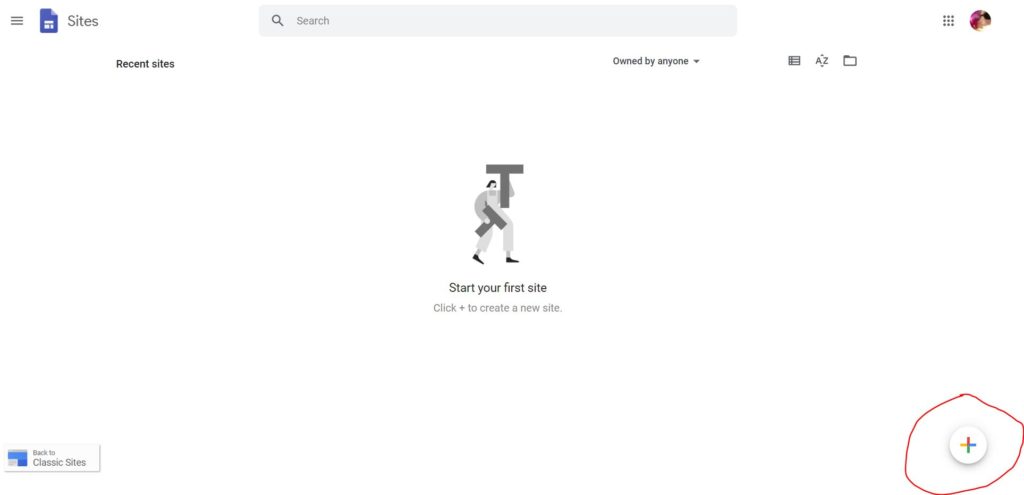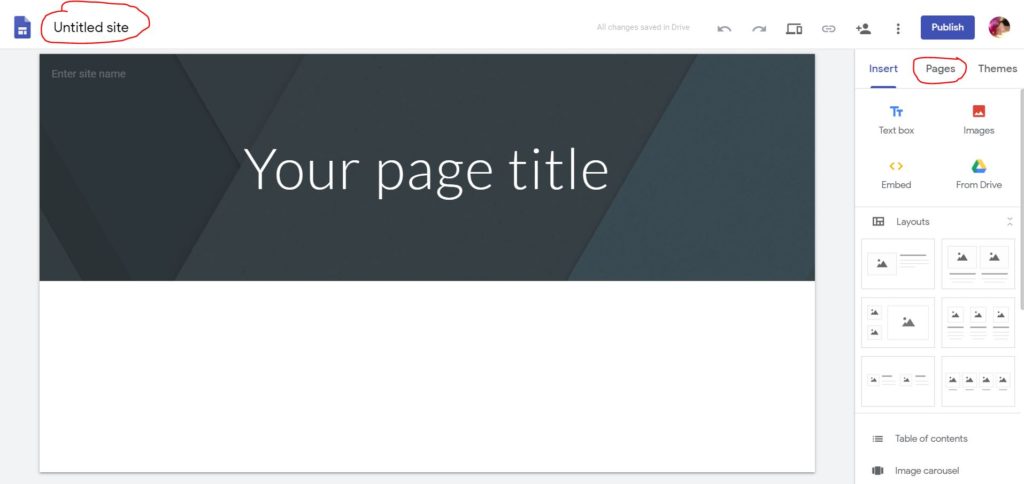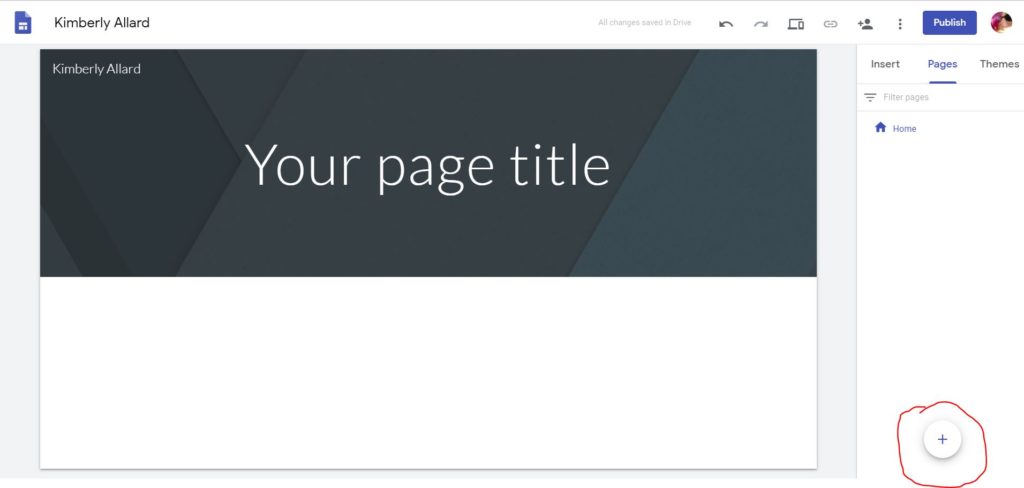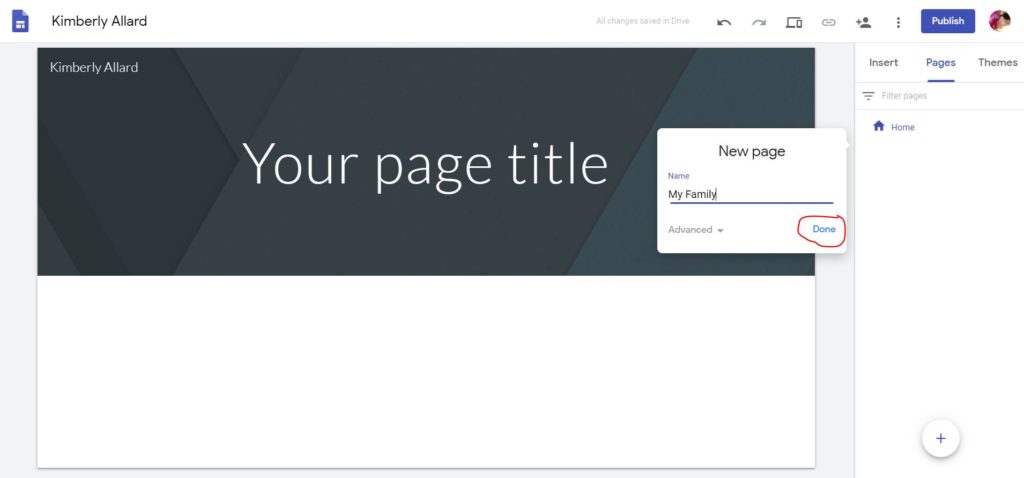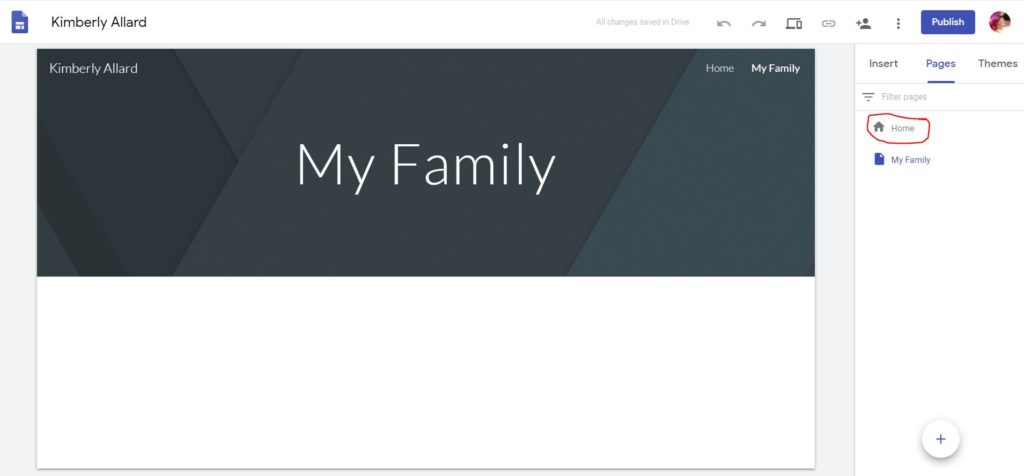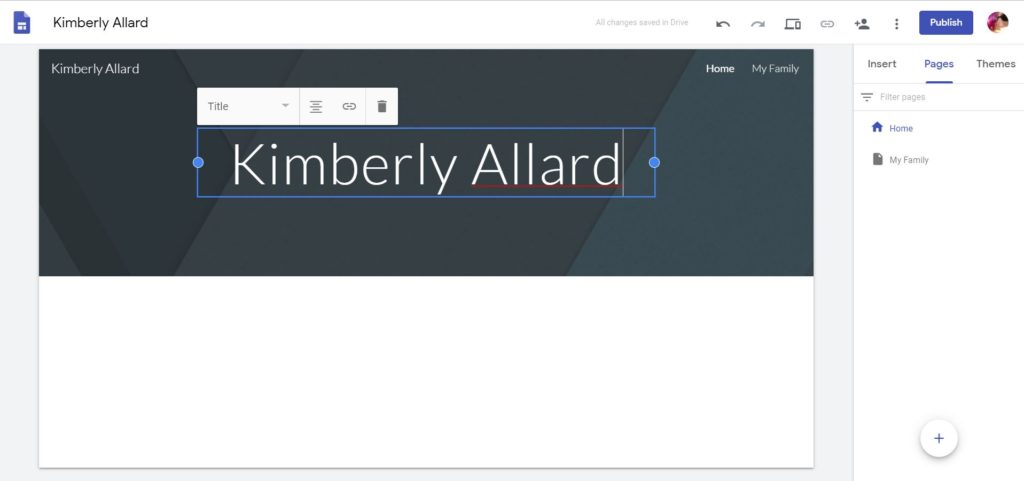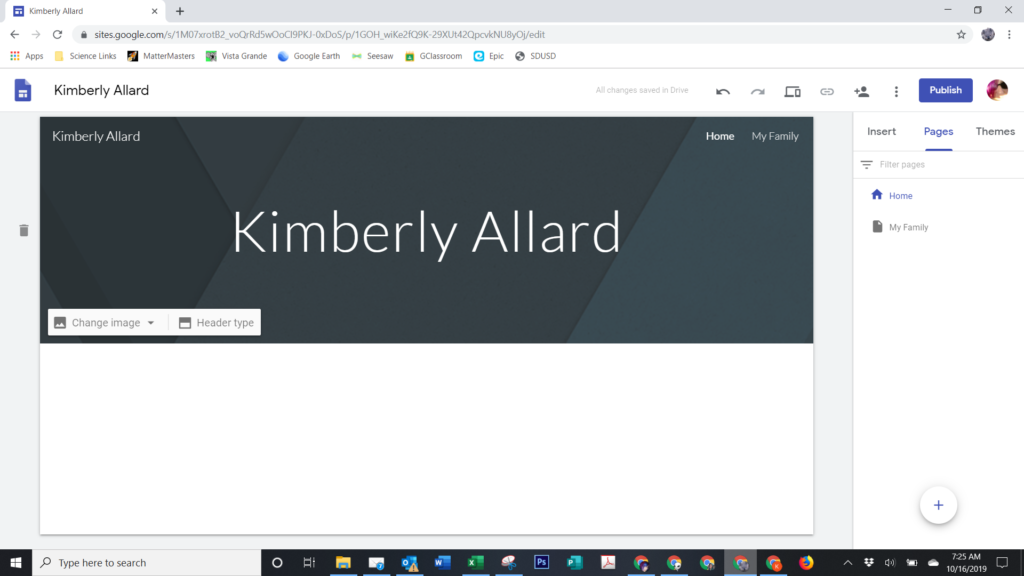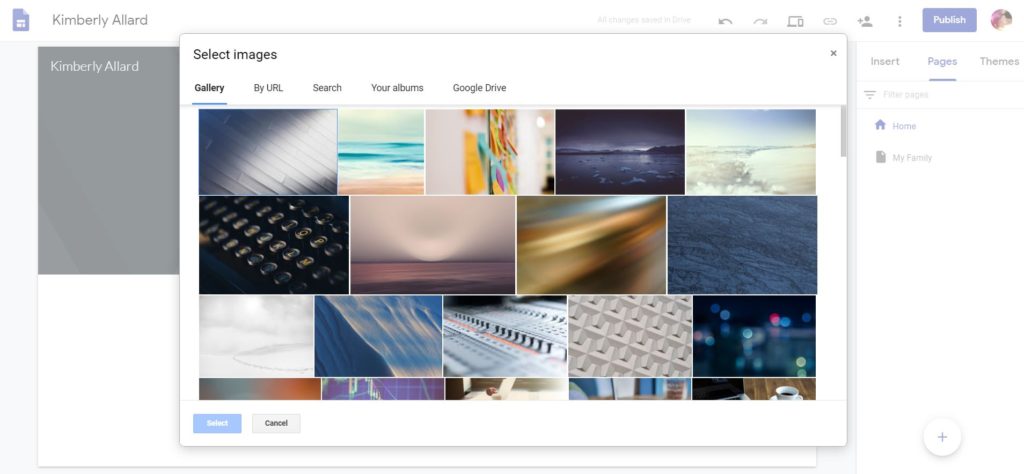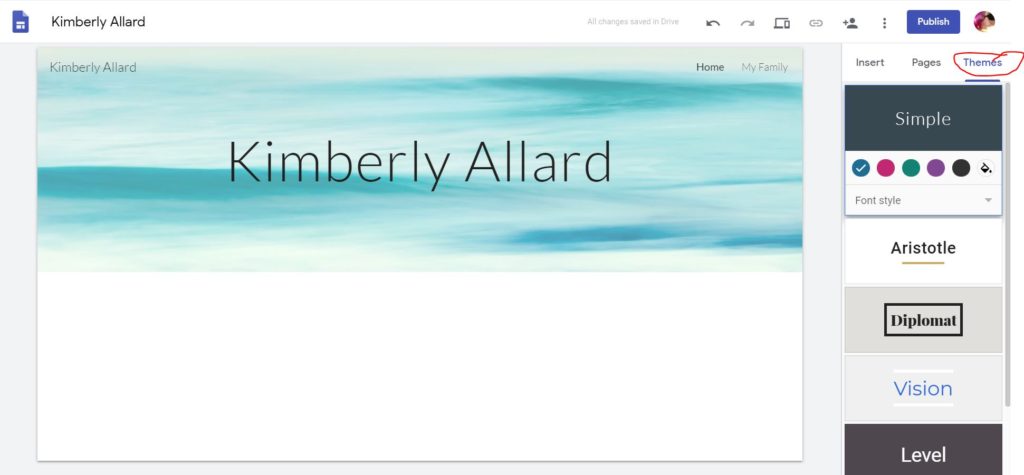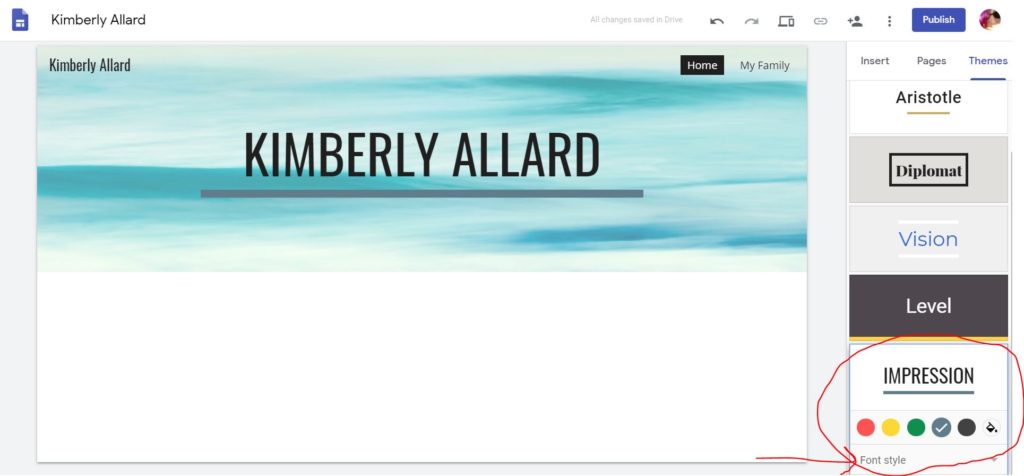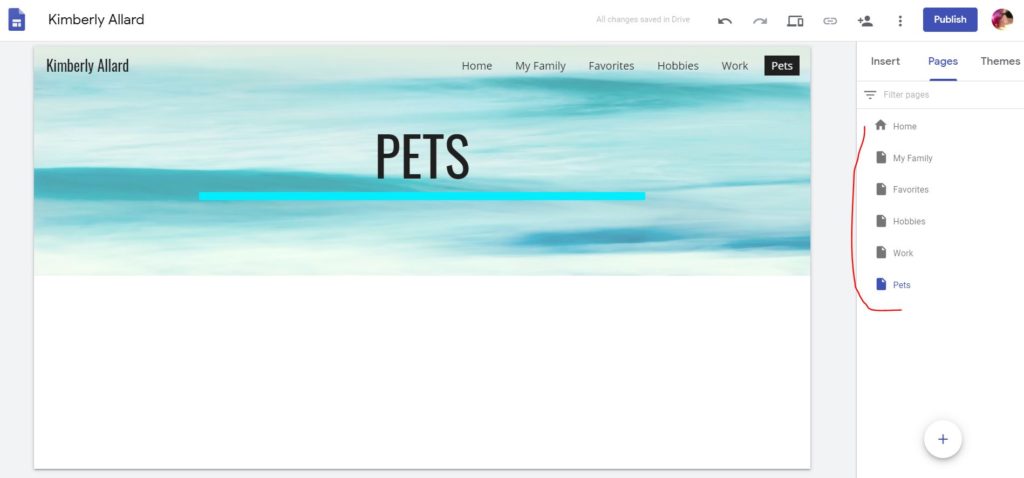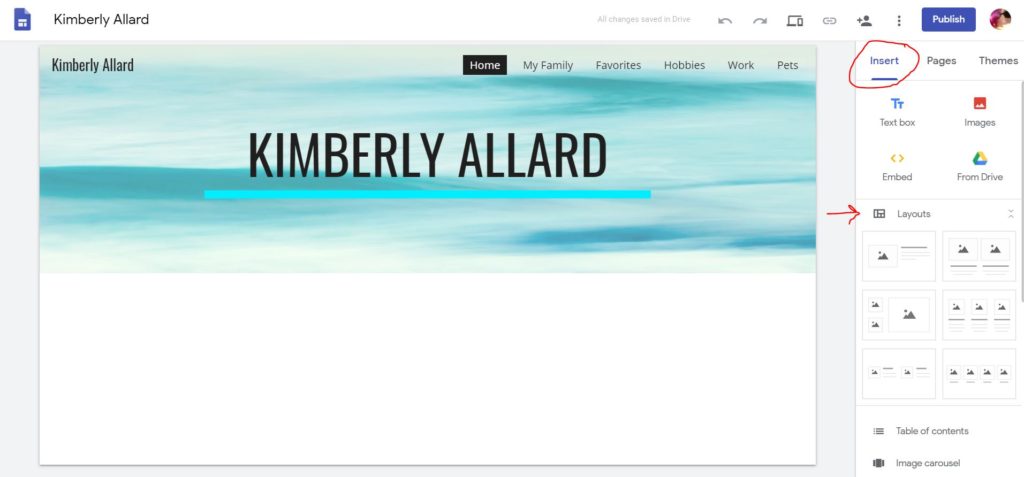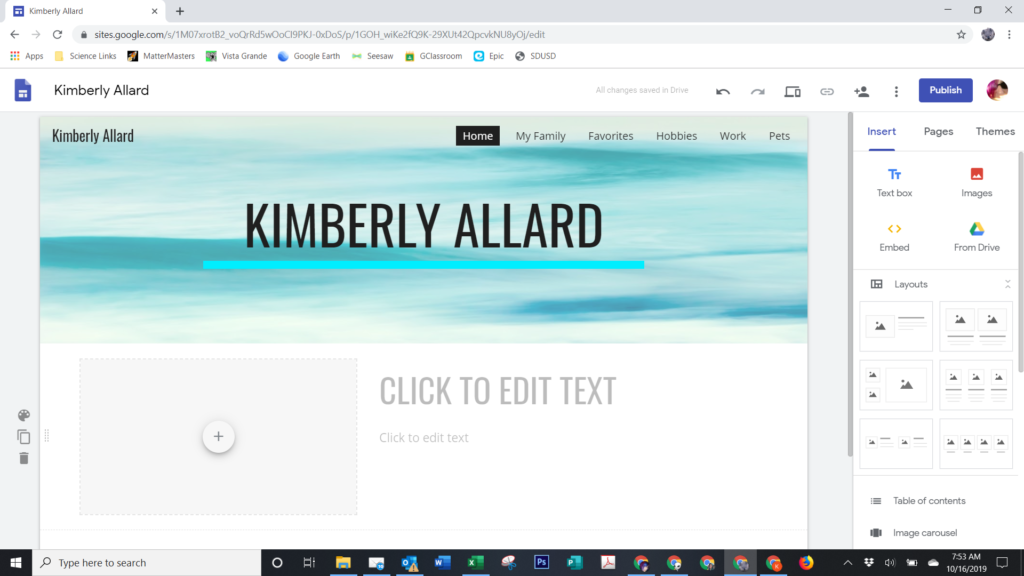Bread and Potato Germ Experiment
On Friday, March 13th, Rooms 101, 102, 213, 214, and 215 did an experiment with bread. Room 102 also did an experiment with a potato.
- I shook every students’ hand when they entered the classroom (I HAD washed my hands previously), but they didn’t know until afterward that I had put green glitter on my hand. The glitter represented the germs that were on my hands after I sneezed into them. We observed how many germs were spread throughout the class after touching so many people.
- Next we used bread to represent skin and touched the bread. We will compare these pieces of bread with the control – a piece that was untouched (I used gloves).
- We also came up with other things in school that people frequently touch, and then rubbed the “skin” (bread) on those items as well. I will post the daily update here. There were a few samples that the Day 1 photos did not come out, so those are starting with Day 2 in the galleries below.
- We also did a peeled potato as well.
Note: We did spend time washing our hands to make sure everyone was safe during this experiment.
Fresh and Untouched
Bread
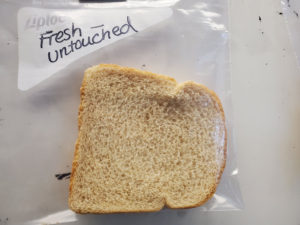
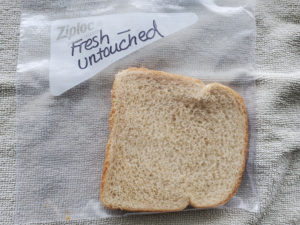
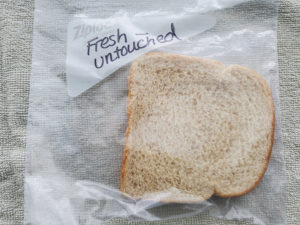
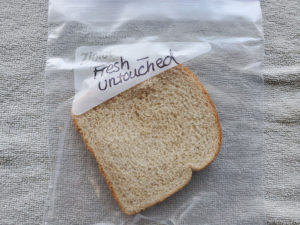
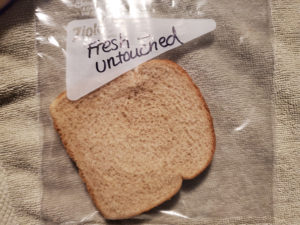
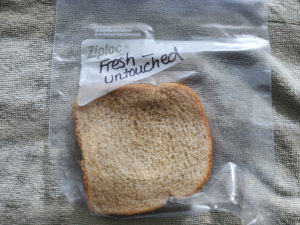
Previous
Next
Room 101
Unwashed Hands
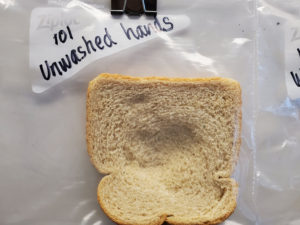
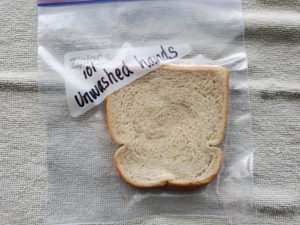
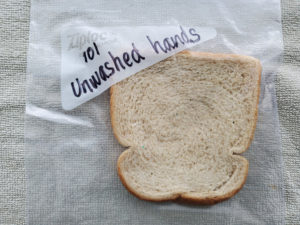
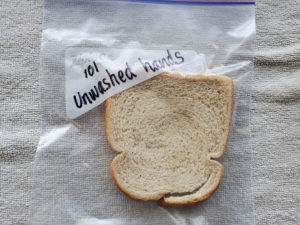
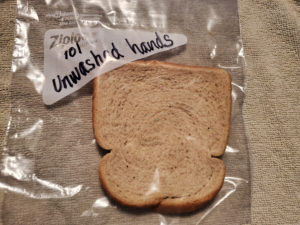
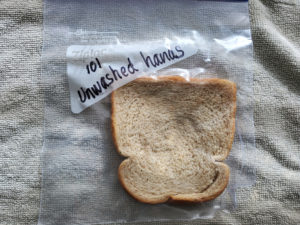
Previous
Next
Room 102
Unwashed Hands


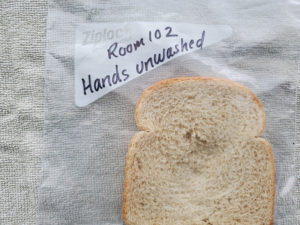


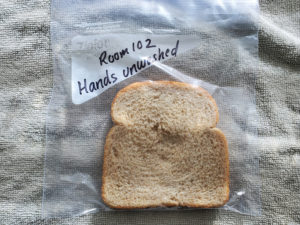
Previous
Next
Room 213
Unwashed Hands

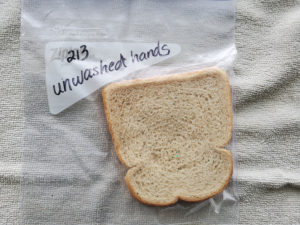

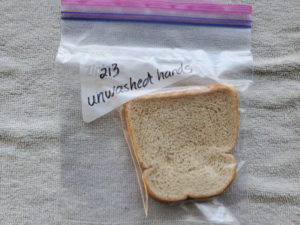
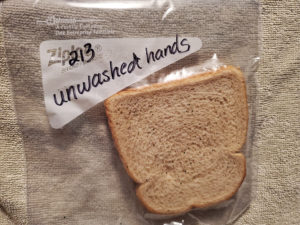
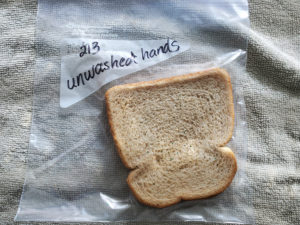
Previous
Next
Room 214
Unwashed Hands
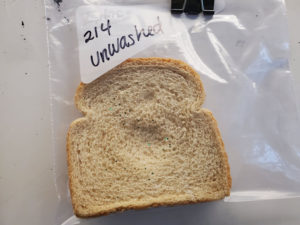
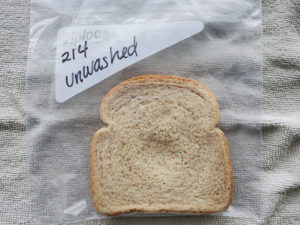
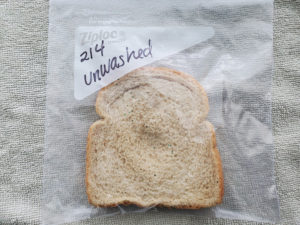
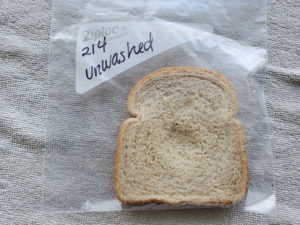
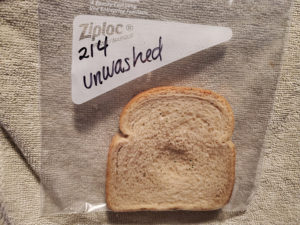
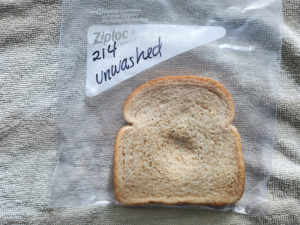
Previous
Next
Room 215
Unwashed Hands
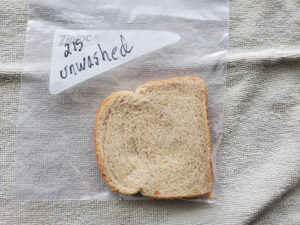
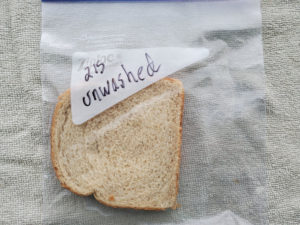
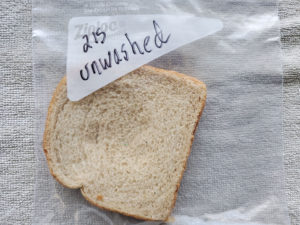


Previous
Next
Room 101
Washed Hands
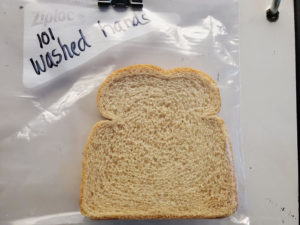
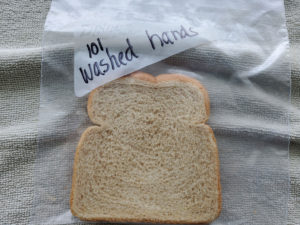
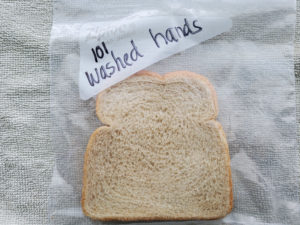
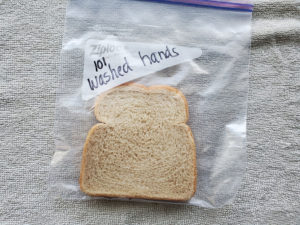
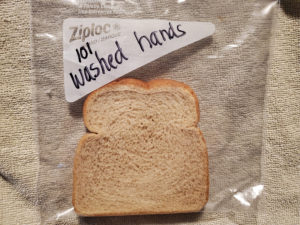
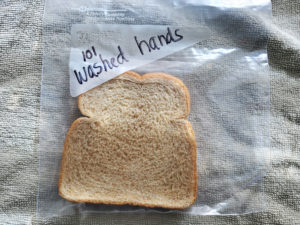
Previous
Next
Room 102
Washed Hands
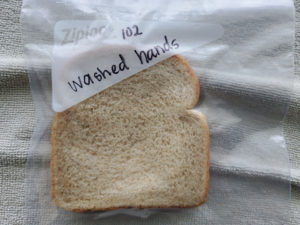
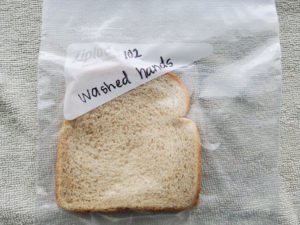

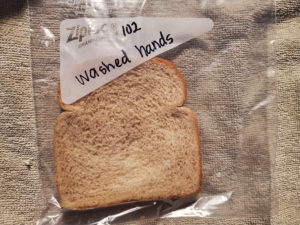
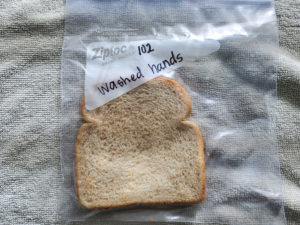
Previous
Next
Room 213
Washed Hands
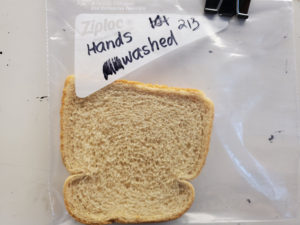
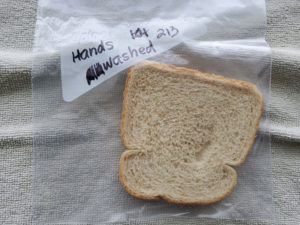
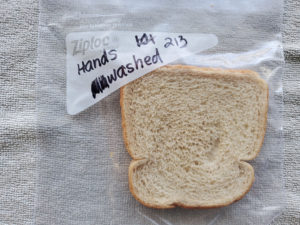


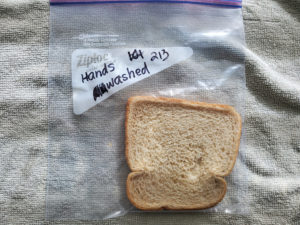
Previous
Next
Chair

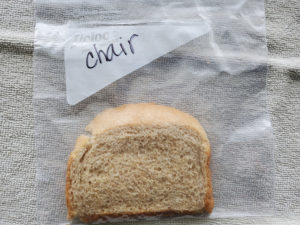




Previous
Next
Computer
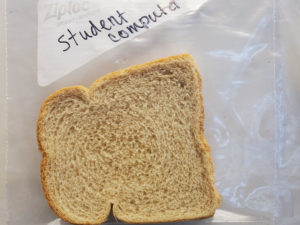
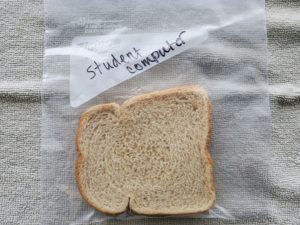
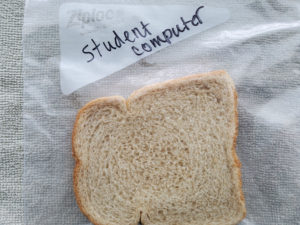
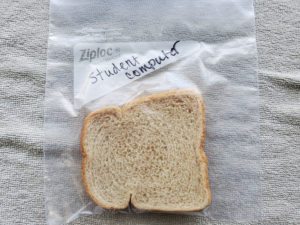
Previous
Next
Railing
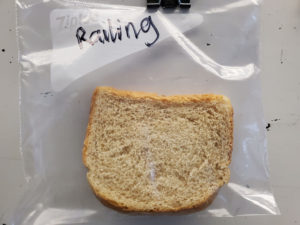
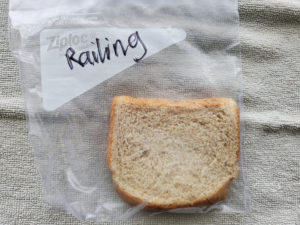
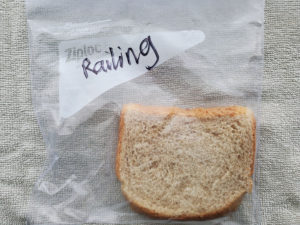
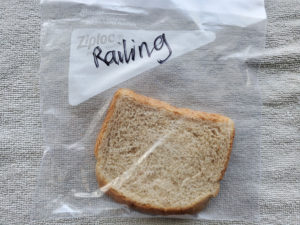
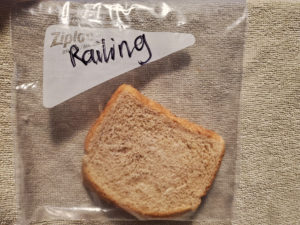
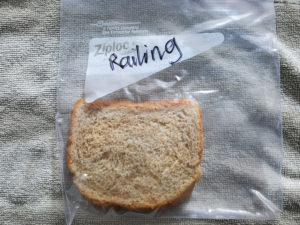
Previous
Next
Pencil



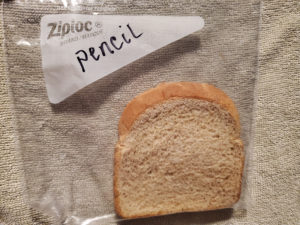
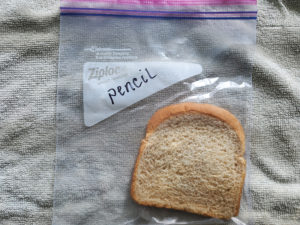
Previous
Next
Pencil Box

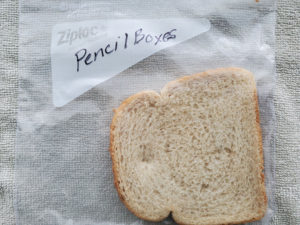

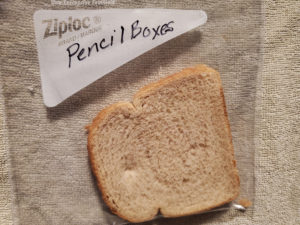
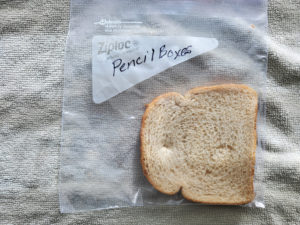
Previous
Next
Table
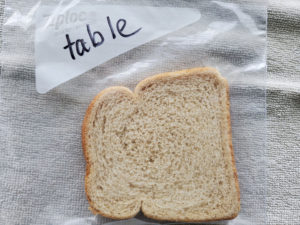
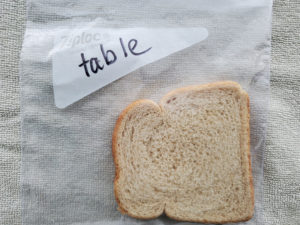
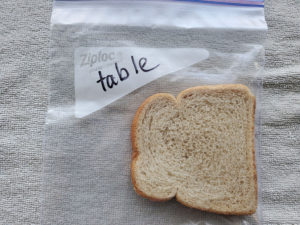
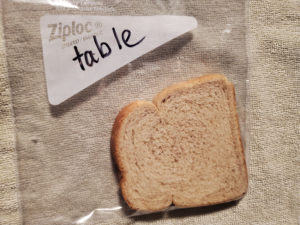
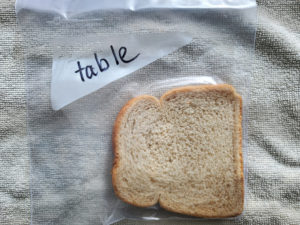
Previous
Next
Floor


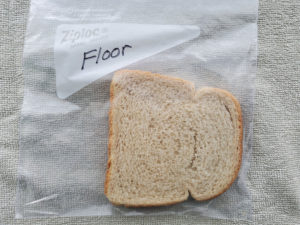
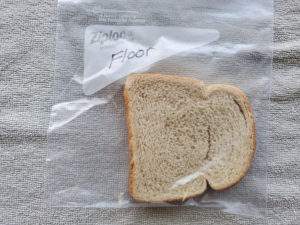
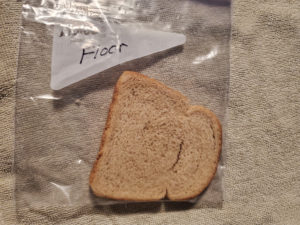
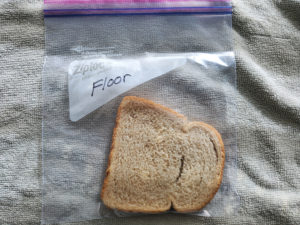
Previous
Next
Door Handle

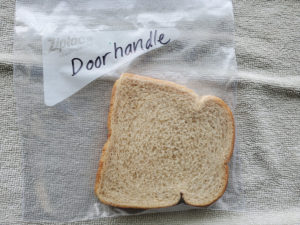
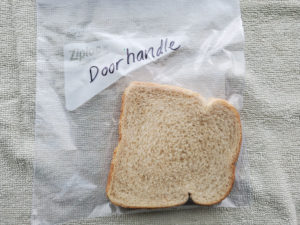
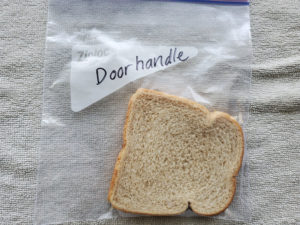
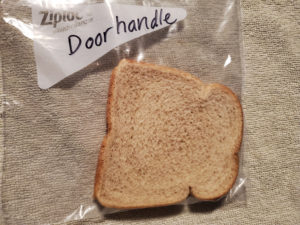
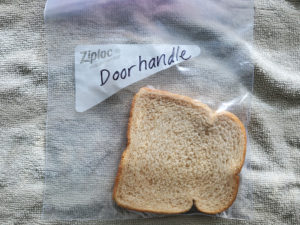
Previous
Next
Phone
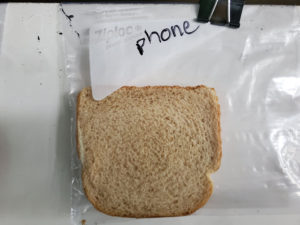
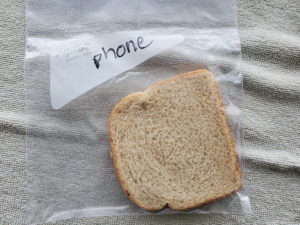
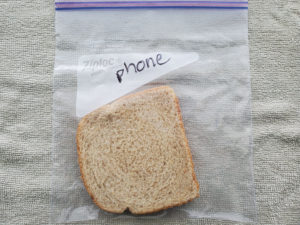
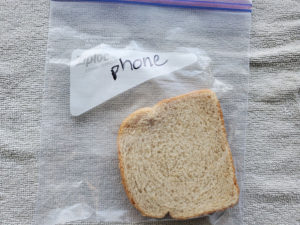
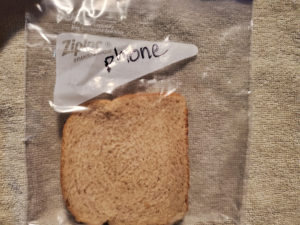
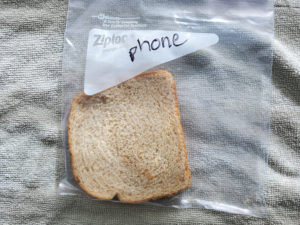
Previous
Next
KidSpark Block
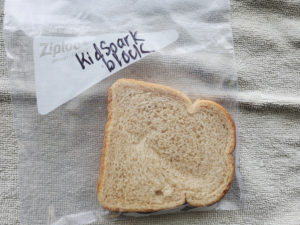
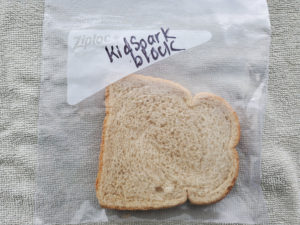
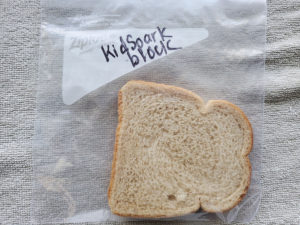
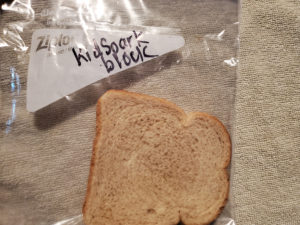
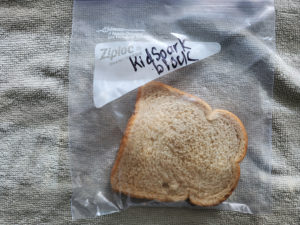
Previous
Next
After Blowing Nose
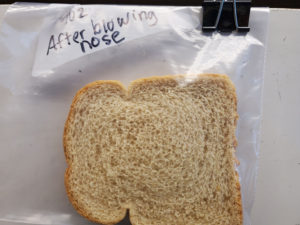
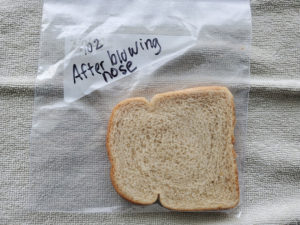
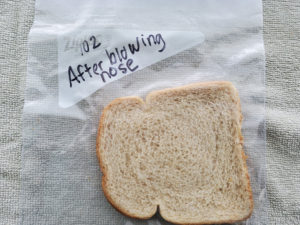
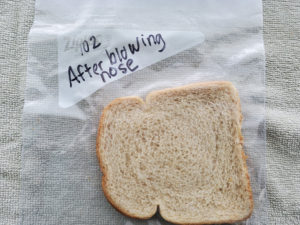

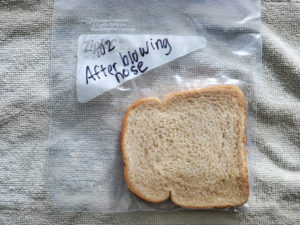
Previous
Next
Untouched Potato

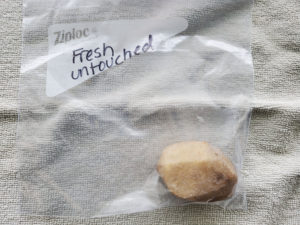

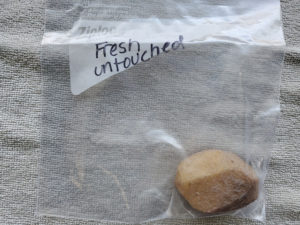
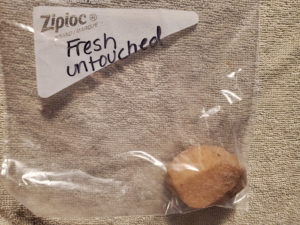
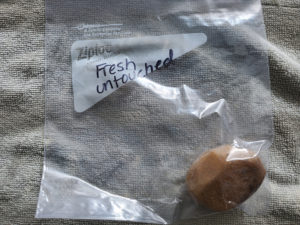
Previous
Next
Touched Potato


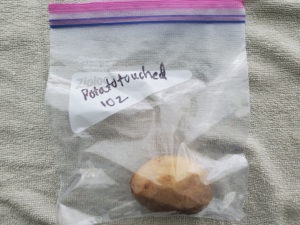
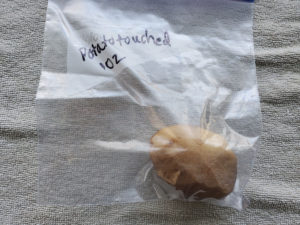
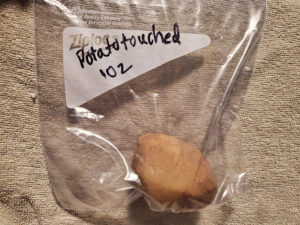
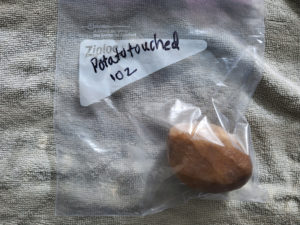
Previous
Next